MongoDB database backup stored in your Filebase Bucket.
Let's see how we can easily schedule MongoDB backups and store them on Filebase.
Filebase is a S3-compatible solution powered by Blockchain technology, offering storage at a very affordable price.
It leverages multiple decentralized cloud storage networks, consisting of thousands of servers all around the world.
With 5GB of free storage, no fees for ingress or API calls, it's a perfect pick for your backup storage.
Prerequisites
- Create a SimpleBackups account
- Make sure you have your server connected to your account (the one on which your MongoDB database is hosted)
- Have a Filebase account (we'll cover how to get your bucket created below)
1. Create your Filebase Bucket
[Sign in to your Filebase account: https://console.filebase.com/users/sign_in
Once logged in, click on "Create bucket"
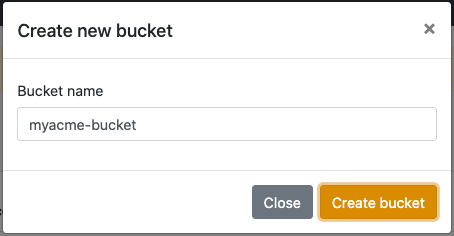
Define a name for your bucket

Information you'll need in step 3:
- Your "Bucket" name, in this case "myacme-bucket"
- Your "Bucket" Region, in this case "us-east-1"
2. Retrieve your Bucket credentials
Now that your bucket is created, we'll need to get the credentials required to access it.
Like everything with Filebase (and we like this!) it's super easy.
- Simply go to your Settings: https://console.filebase.com/users/edit and copy your Access Key and Secret.
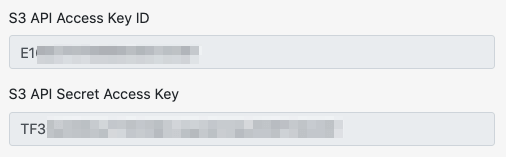
Information you'll need in step 3:
- Access Key
- Secret
3. Connect your Space to SimpleBackups
- Log into SimpleBackups and head to the connect your storage page
- In the storage provider list select "Filebase", and fill in the form with the information from step 1 and step 2
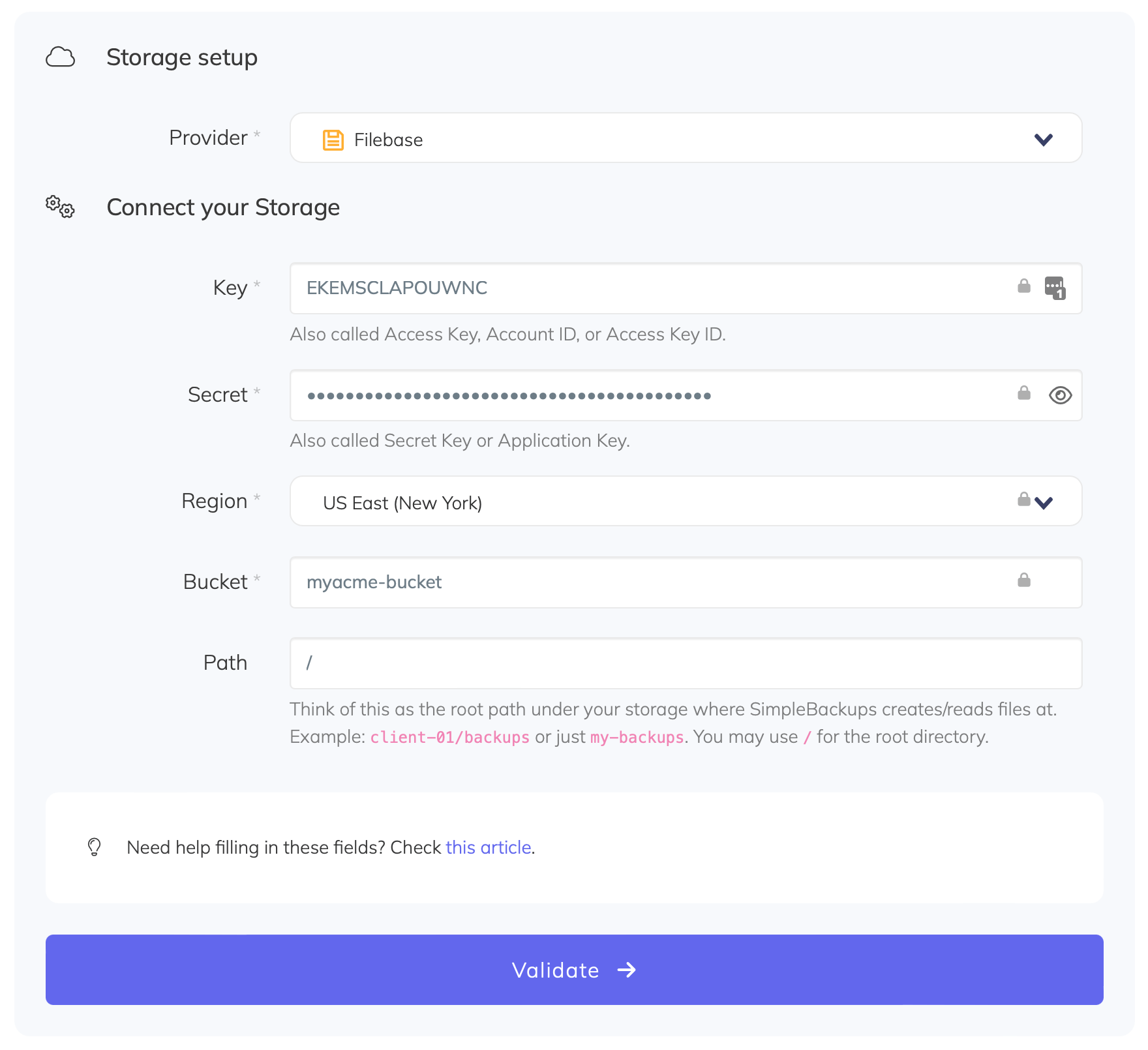
You'll have to input :
- Key: Access Key described in (step 2)
- Secret: Secret described in (step 2)
- Region: Region described in (step 1)
- Bucket: Bucket name described in (step 1)
- Give your storage a name (the bucket name is usually a good pick, but you can be creative) and click on "Save new storage".
And your storage is now connected!

4. Final step: Create your MongoDB backup
Last step is obviously to schedule your backup.
From this screen you'll be able to configure what data you're backing up (MongoDB in this case), where you want it to be saved (in this case your Filebase Bucket), and how often you want this to be done.
FYI this section will be the same, no matter what storage you pick.
And that's the beauty of it, if you want to change storage, just select another one from the list (Backblaze, AWS, or whatever you might prefer) and you'll be good to go.
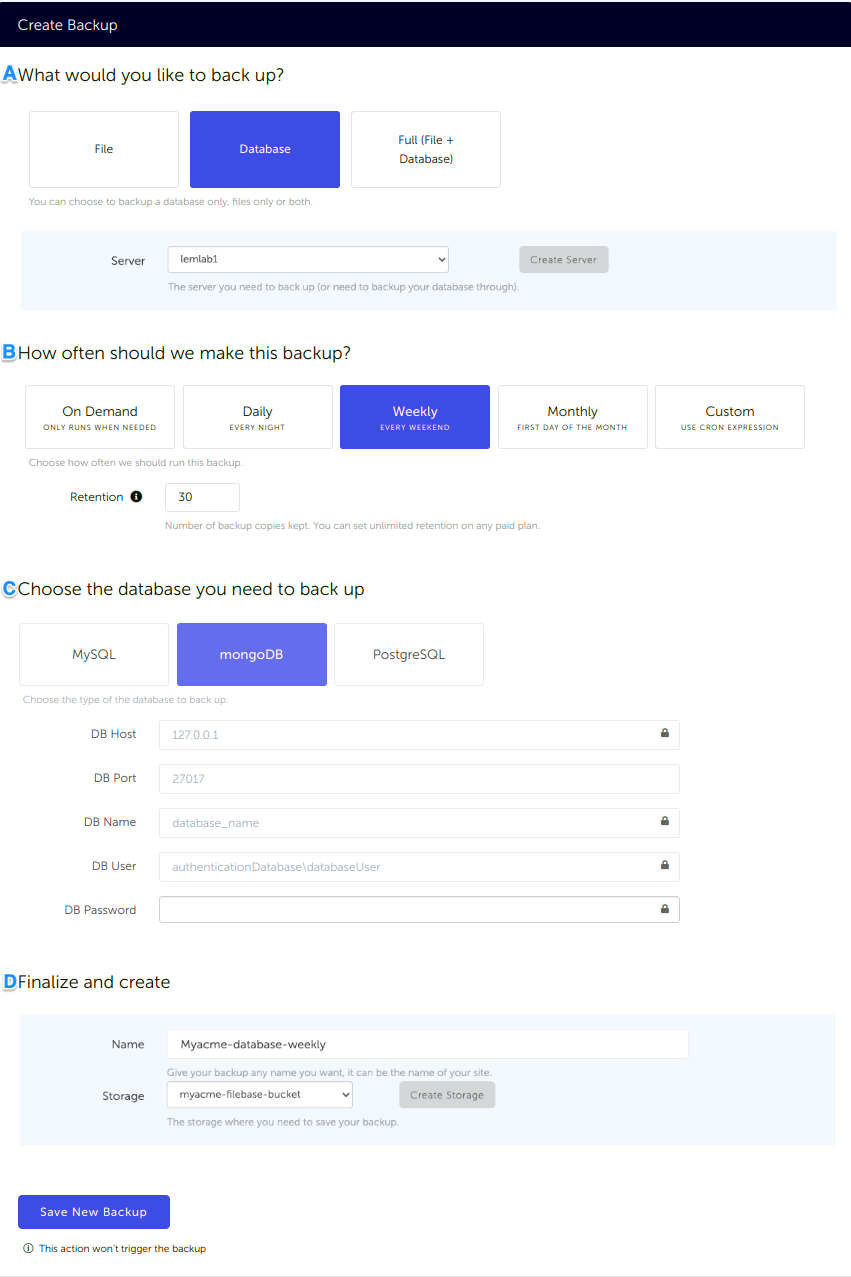
What would you like to back up? (A)
- Select "Database" (in this article we're creating a MongoDB backup only)
- Select the server on which your database is hosted
How often should we make this backup? (B)
Select your schedule option (here we picked a daily schedule)
You can select a pre-defined schedule (daily, weekly, monthly) or a custom option allowing you to schedule it whenever you want to use CRON syntax.
Example of CRON schedule for "20:00 every Tuesday" =
0 22 * * 2Finally, the "On demand" option won't schedule anything but will allow you to trigger the backup manually or using our API.
Define the backup retention, which is the number of backups you want to keep (kind of the history length of your backup if you prefer)
Choose the database you need to backup (C)
- Select the type of your database, in this case "MongoDB"
- Fill in the database connection form
Finalize and create (D)
- Pick the name of your backup (this is how it will be displayed in SimpleBackups interface) and where you want to store it.
- Select your Storage (step 3)
That's it, your MongoDB backup is now ready and connected to your Filebase Bucket.
Run it once manually (using the "Run" backup button from the backups list) and you'll trigger your first backup!
Back to blog
Stop worrying about your backups.
Focus on building amazing things!
Free 7-day trial. No credit card required.
Have a question? Need help getting started?
Get in touch via chat or at [email protected]


