How to backup PostgreSQL to Microsoft Azure
Automate PostgreSQL database backup directly to your Microsoft Azure Blob Storage.
With SimpleBackups, you can backup PostgreSQL database to any cloud storage provider.
In this article, I'll go through the entire process of setting up your backup and store it on Microsoft Azure Blob Storage specifically.
Prerequisites
- Have a SimpleBackups account
- Have a server connected to your account (the one on which your PostgreSQL database is hosted)
- Have a Microsoft Azure Storage Account (it can be empty, we'll cover how to create your Azure blob storage below)
1. Create your Microsoft Azure Blob Storage
Sign in to your Microsoft Azure Portal.
Under Azure services, choose Storage Accounts. Your storage account list will be displayed. Choose the storage account you want to connect with.
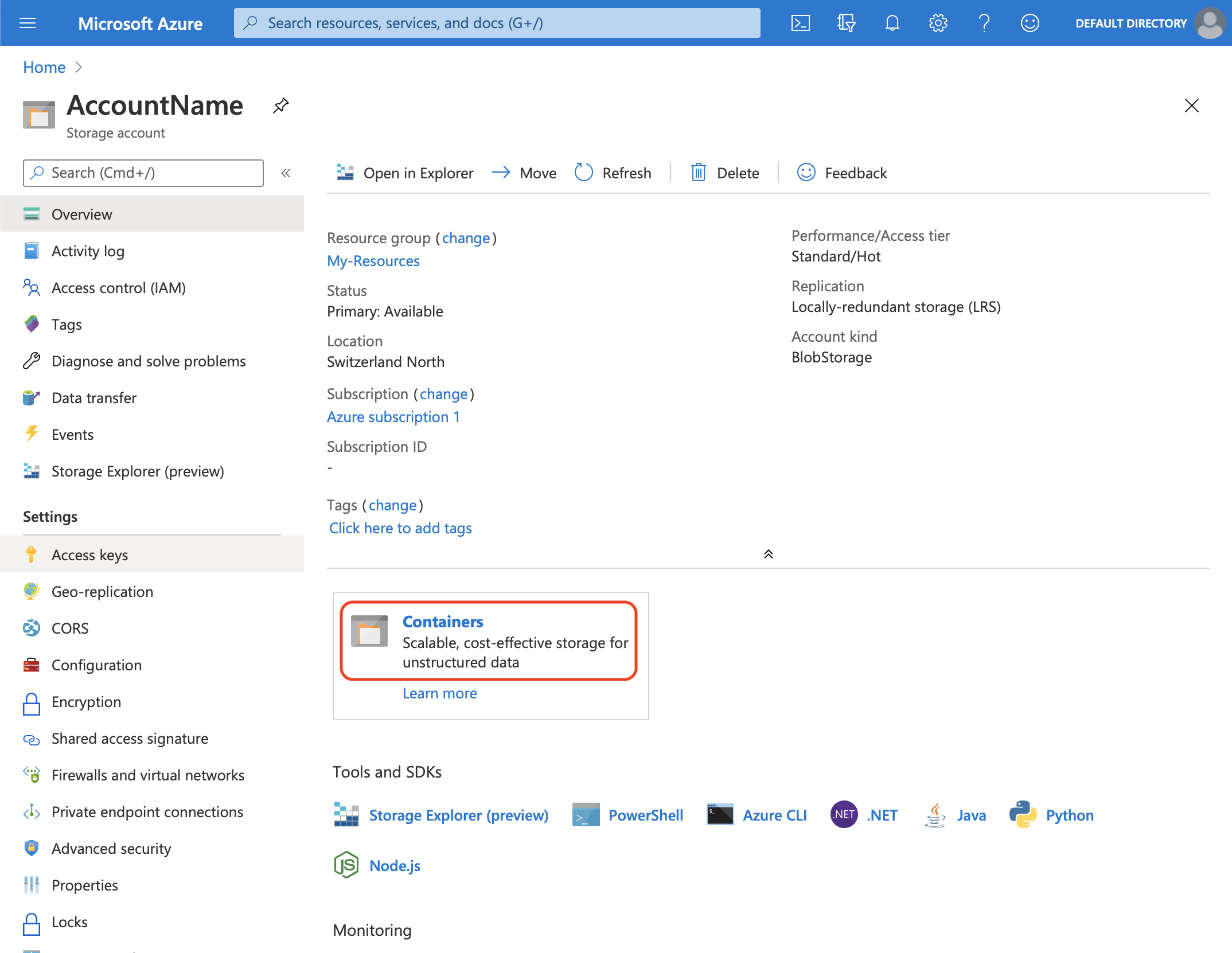
- On the left menu, under Blob Service, choose Containers
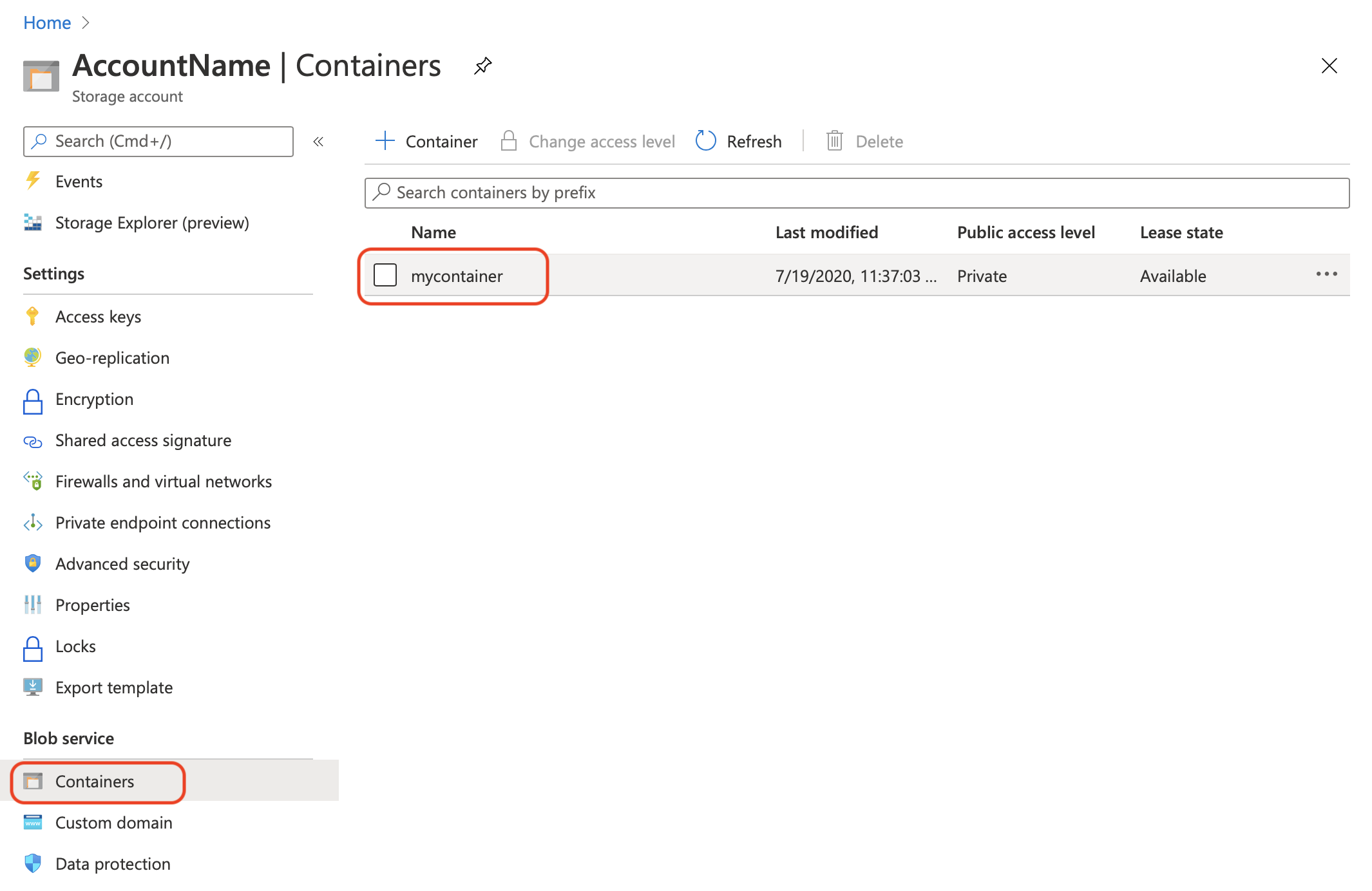
Click + Container to add a Container. Input the name you want for the container and click the Create button
Your container has been created.
Information you'll need in step 3:
- Container Name
- Storage Endpoint, in this case is core.windows.net
2. Get your Storage Access Keys
In order to give access to your newly created storage, you'll need to provide credentials to SimpleBackups.
- On the left menu, under Settings, choose Access Keys.
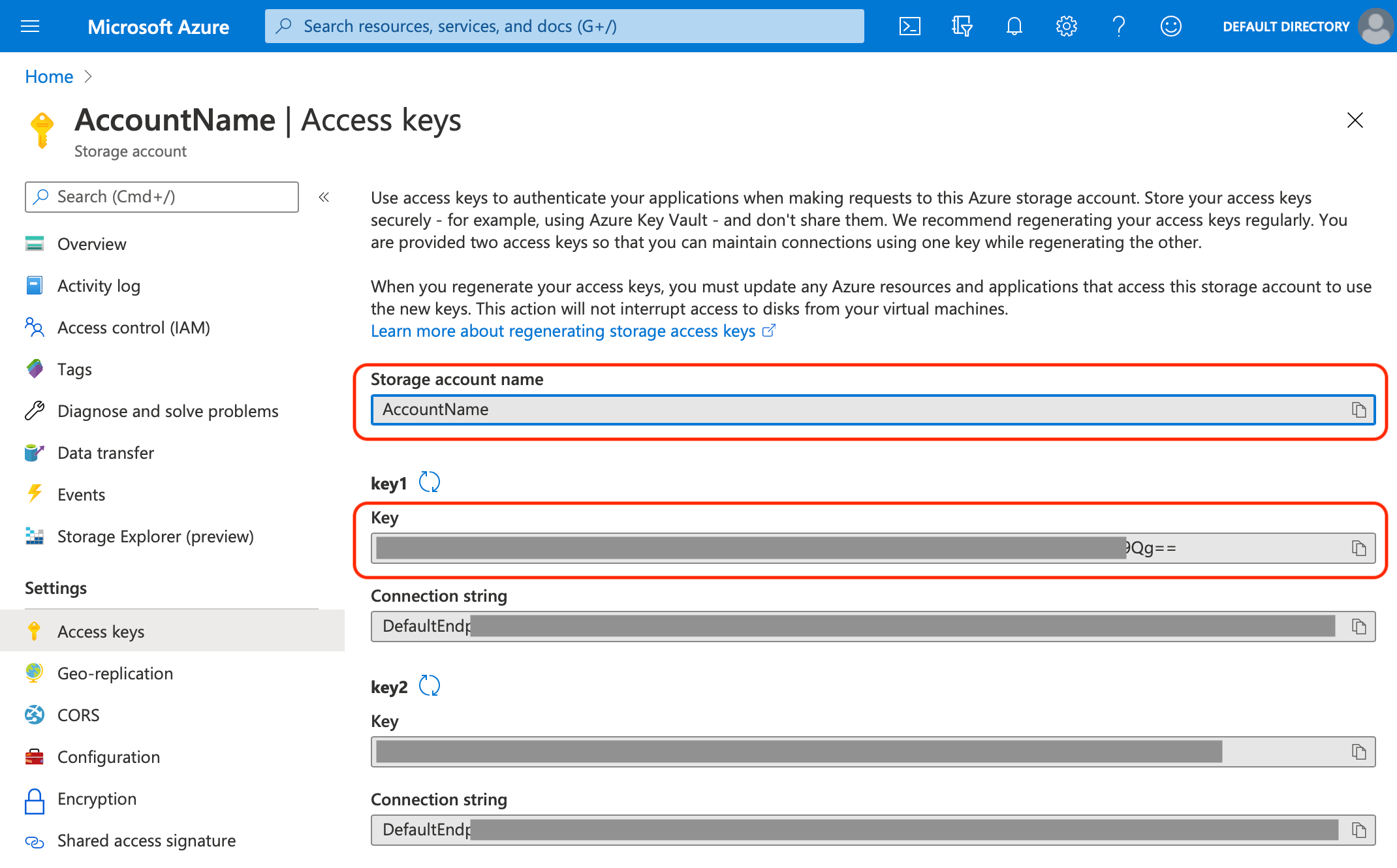
- Please use the Key value under key1 as your access key.
Information you'll need in step 3:
- Access Key
- Storage Account Name
3. Connect your Azure Blob Storage to SimpleBackups
- Log into SimpleBackups and head to the connect your storage page
- Select "Azure Blob Storage" in the storage providers list and fill in the "Connect your storage" form with your Microsoft Azure credentials and newly created container information
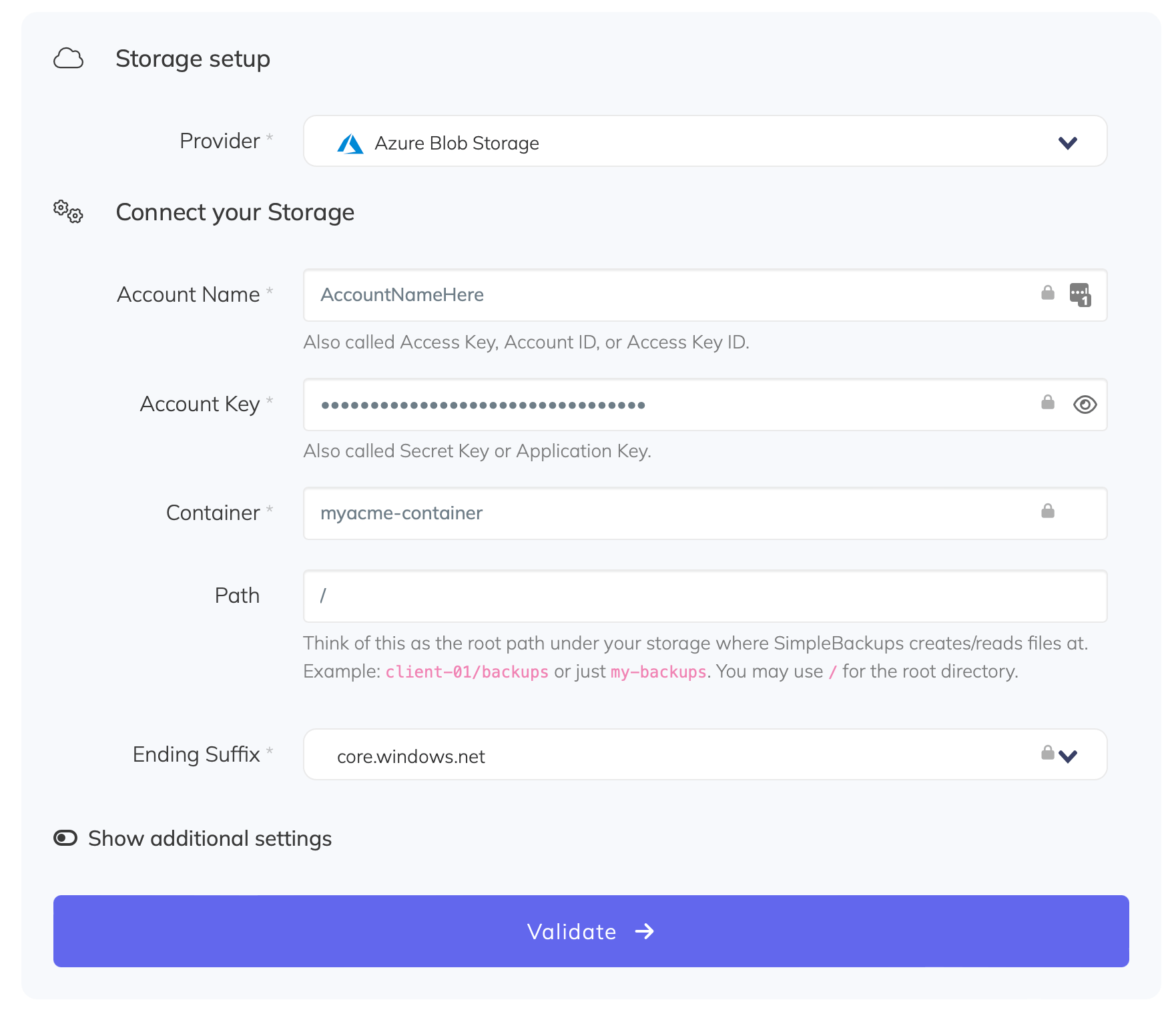
You'll have to input :
- Account Name: Account Name described in (step 2)
- Access Key: Secret Key described in (step 2)
- Container: Container name described in (step 1)
- Ending Suffix: your storage endpoint described in (step 1)
- Give your storage a name (usually we like to use the storage name) and click on "Save new storage".
You'll be redirected to the list of storage where you'll find your newly connected storage.

4. Final step: Create your PostgreSQL backup
Now it's time to head to the create backup page.
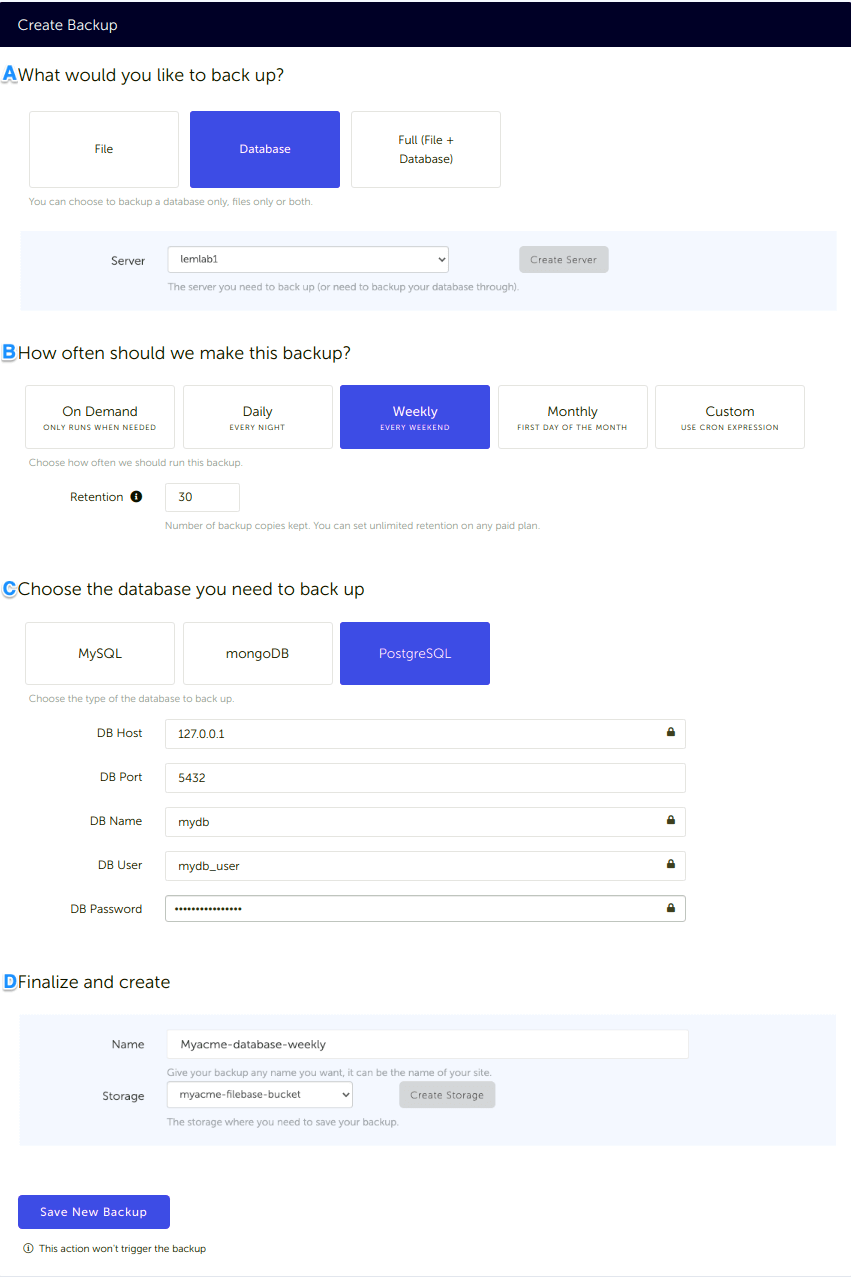
What would you like to back up? (A)
- Select "Database" (in this article we're creating a PostgreSQL backup only)
- Select the server on which your database is hosted
How often should we make this backup? (B)
Select your schedule option (here we picked a daily schedule)
You can select a pre-defined schedule (daily, weekly, monthly) or a custom option allowing you to schedule it whenever you want to use CRON syntax.
Example of CRON schedule for "20:00 every Tuesday" =
0 22 * * 2Finally, the "On demand" option won't schedule anything but will allow you to trigger the backup manually or using our API.
Define the backup retention, which is the number of backups you want to keep (kind of the history length of your backup if you prefer)
Choose the database you need to backup (C)
- Select the type of your database, in this case "PostgreSQL"
- Fill in the database connection form.
Note: Backing up all databases on your server at once, requires a paid plan
Finalize and create
Pick the name of your backup (this is how it will be displayed in SimpleBackups interface) and where you want to store it.
Select your storage (step 3)
That's it, your PostgreSQL backup is now ready.
Run it once manually (using the "Run" backup button from the backups list) and you'll trigger your first backup!
Back to blog
Stop worrying about your backups.
Focus on building amazing things!
Free 7-day trial. No credit card required.
Have a question? Need help getting started?
Get in touch via chat or at [email protected]


